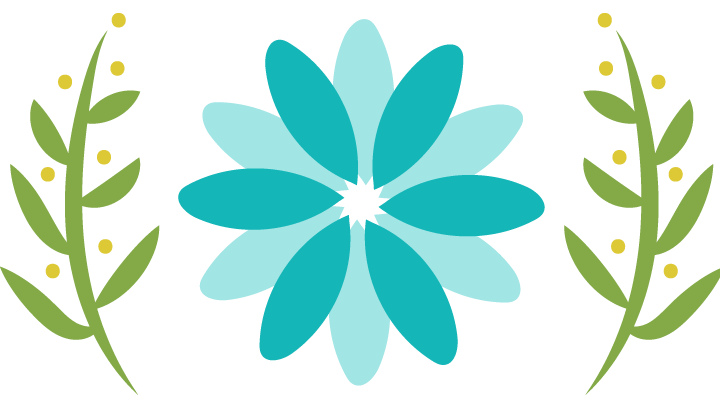Twitter is getting well-liked day by day, and it is an excellent source of breaking news, in both the written and video format. The demand for the video content is always high. The number of videos shared on the microblogging platform is on the rapid increase. It is natural to strike upon a good video on your iPhone feed and an urge to download it, but here you get stagnant. Apple has made it next to impossible to download Twitter videos on iPhone, maybe due to the security reasons. Although there is no simple way to download Twitter video on iPhone. There are a few methods that still work such as:
- MyMedia
Instead of adding video to the home screen, download the video using the manager app. MyMedia is a file manager app for iPhones that will allow you to manage files. Managing files on an iOS are different than Android, Which is quite user-friendly. MyMedia wants to add a similar function to the iPhone. Download it from AppStore and install it. Go to Twitter and copy the link to a video like the previous step. Now open MyMedia app and select the first option which should be a browser. Go again to the Twitter Video downloader site, paste URL and click on the download button. When you choose the format and click on the download button, there will be a pop up asking you to download the file.
When you download it, it will ask you to name the file. You are now all set to see the video in the downloading section. Once the video downloaded, it is ready to be viewed anytime. Although the video has been downloaded, it still resides inside the MyMedia app and not in the camera roll. Go to the MyMedia app and press long on the video to reveal more options. Select save to camera roll. Click ok. Now, you will find your downloaded video there in the resolution. The best thing about this app is that it is absolutely free and nonobtrusive.
- Twitter Video Downloader
Start by opening the default Twitter app and locate the video that you want to download, once downloaded, click on the share button and select share Tweet. You now will see different options to share the video; one will be Copy link, this is going to copy a direct link of the video to the clipboard which now can be pasted anywhere. Open Safari browser. This is not going to work in any other browser. Go to the Twitter video downloader site. It will show an option to paste the URL with a download button, long press and hit download.
Scroll to the bottom to find the downloaded Videos link. Choose the resolution and click on download. The video will begin playing with a click on the button. Click the share button and select add to home screen, add the name for the video. Click save now. You will find a shortcut icon to video on your home screen.
Carl Smith is a self-professed security expert; he has been making the people aware of the security threats. His passion is to write about Cyber security, cryptography, malware, social engineering, internet and new media. He writes for Norton security products at norton.com/setup